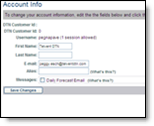
If you are under administrator control your Account Administrator will determine your account preferences.
|
|
To view your account information, select the Settings Menu tab. Click the Account Menu option, here you can change your general account information and password.
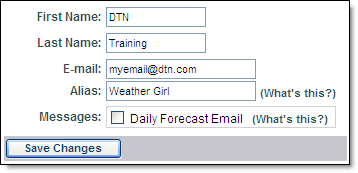
Select the Settings Menu tab.
Choose the Account Menu option.
Within the Account Info submenu, set the name and email address associated with the account.
Click the Save Changes button. Your account will not be updated if you do not click Save Changes.
If you are a Pro user and wish to remain anonymous while using our Online Consulting you can create an alias.
Select the Settings Menu tab.
Choose the Account Menu option.
Select the Account Info submenu.
Type an alias in the Alias text field.
Save your changes.
A Daily Forecast email may be sent to the email address associated with your account. The email arrives each morning. The forecast data will pertain to your default location. For updates throughout the day check your Hourly Forecast.
Select the Settings Menu tab.
Choose the Account Menu option.
Select the Account Info submenu.
Select the Daily Forecast Email check box.
Save your changes.
You can change the password you use to log in to MxVision WeatherSentry
Online
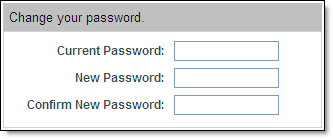
Use the following steps to change your password:
Click the Change Password submenu.
Enter the password you currently use in Current Password.
Choose a new password and enter it in New Password.
Type the new password a second time in Confirm New Password to verify the password was entered correctly.
Click Save Changes to update the password.
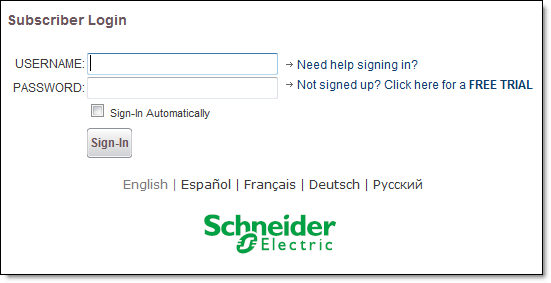
If you forget your password, click the Need help signing in? link on
the MxVision WeatherSentry Online
You can also contact Customer Service by clicking the Customer Service link.
MxVision WeatherSentry
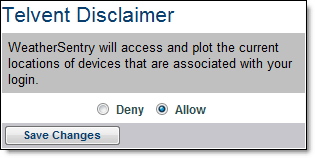
You must select Allow in order to view roaming locations in the Weather Viewer.