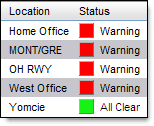
Lightning Manager
After you or your Account Administrator have created your locations,
any or all locations may be monitored via the NWS Bulletins Monitor, WindMonitor
|
|
The Monitored Locations icon will flash when any of the monitoring criteria have been met.
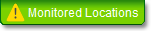
Click the flashing Monitored Locations icon to view the status of the locations
you have selected for monitoring.
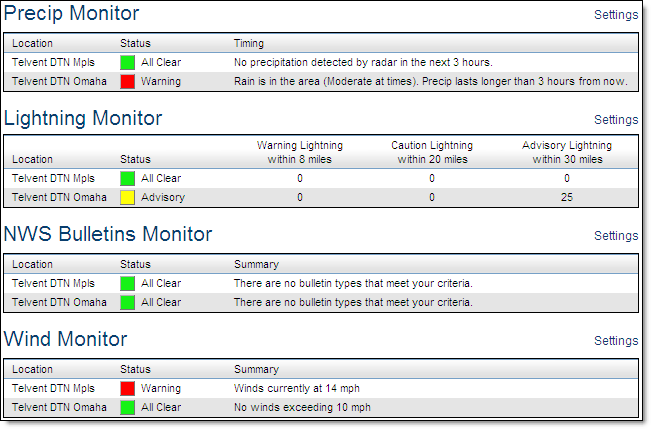
PrecipTimer
Within the Settings Menu tab click the Location Monitoring
Menu option and select the PrecipTimer
Select one or more locations to monitor.
Each location with a check mark will be monitored and listed under
the Monitored Locations link. All will use the same settings. Note:
Locations do NOT need to be selected in the Location Monitoring pages
for viewing in the dashboard monitor.
Select the Rainfall Intensity Threshold.
This threshold determines what criteria must be met before sending
a notification to the monitored locations page. Select the Light or greater
option to be notified of all approaching precipitation.
Select the Early Warning Lead Time from the drop down
menu. Choose from 30 minutes to three hours.
The lead time determines how many hours in advance you will begin to
receive notification of approaching precipitation.
Click Save Changes to store your settings.
The criteria set here will be used for PrecipTimer
The radar and future radar layers in the Weather Viewer can also assist when monitoring precipitation.
Lightning
Manager
Within the Settings Menu tab click the Location Monitoring
Menu option and select the Lightning Manager
Select the Location(s) to monitor.
All of your locations are listed and can be selected, however only those
located within your lightning coverage area will be active.
Each location with a check mark will be listed under the Monitored
Locations link. All will use the same settings. Within the display options
of the lightning layer found on the Local Radar screen, you may choose
to show range rings around only your monitored locations. Note:
Locations do NOT need to be selected in the Location Monitoring pages
for viewing in the dashboard monitor.
Set the range for the warning area between 5 and 60 miles (8/96 km). The warning range is typically set as a smaller radius than the advisory range. The default range is 8 miles (13 km). Do not set your range for a greater area than your lightning coverage area as only lightning data within your purchased coverage area will be displayed.
Set the range for the advisory and/or caution area between 5 and 60 miles (8/96 km). The default range is 30 miles (48 km). Do not set your range for a greater area than your lightning coverage area as only lightning data within your purchased coverage area will be displayed.
Set the All Clear Time, between 10 and 30 minutes.
All Clear Time is the number of minutes that you require your ranges
to be void of lightning strikes in order to consider the area safe to
resume business. When no lightning is detected in your advisory range
for the set amount of time, you should receive an advisory area all clear
alert. Likewise when no lightning is detected in your warning range for
the set amount of time you should receive a warning area all clear alert.
The default is 15 minutes. When using All Clear with Lightning Manager
Click Save Changes to store your settings.
To view the monitored locations, click the Monitored Locations link. The icon will flash when your monitoring criteria has been met.
The criteria set here
will be used for Lightning Manager
To view an animation of the lightning strikes, load the lightning layer in the Weather Viewer and click the Play arrow.
DISCLAIMER: Experience has proven that the timeliness, resolution and manner in which lightning data is displayed does not solely support the effective or reliable use of the data in making decisions of an immediate or short term nature that involve the safety of personnel or material. Any such applications or similar uses by customers are done at the risk of the user and are neither condoned nor recommended by Schneider Electric, Vaisala or Vaisala's suppliers.
Your account may be licensed for global lightning data or a custom region. When a custom region is purchased the center point and radius are shown within the Lightning Manager® setup screen.
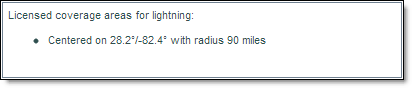
Your custom lightning region is also enclosed by a gold dotted line on your layered map.
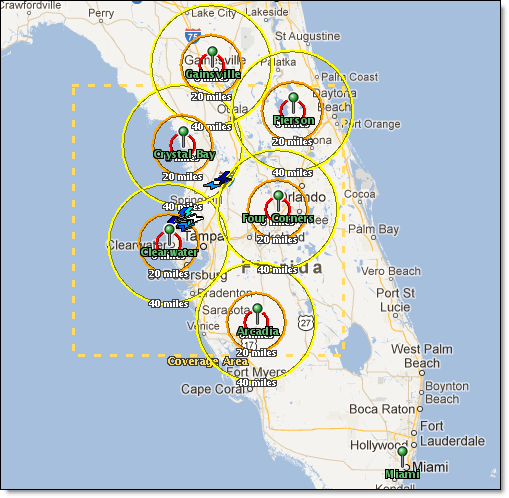
In the above example the locations of Arcadia, Clearwater, Crystal City, Four Corners and Pierson fall within the purchased lightning region and are therefore active locations.
When the latitude and longitude of a location fall outside of the purchased lightning region, as depicted by the Gainesville and Miami locations, it is said to be inactive. Inactive locations cannot be selected for monitoring. Only monitored locations count lightning strokes.
Note: A location, such as Miami, which is a greater distance from the purchased lightning region than the set advisory range, will never show range rings. However, when All range rings are displayed if the advisory range of a location falls partially within the purchased lightning region, such as Gainesville, rings will be displayed - even though the location itself is outside of the purchased region and is therefore inactive.
Monitored Locations can be included in the Multipanel Slide Show. Slide Show is an optional purchase.
Select the Monitored Locations link to view the acquired data.
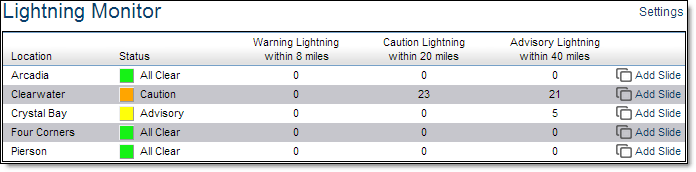
To be counted, lightning strokes must be within the purchased region AND within the advisory, caution, or warning range of an active location. In this example, the southern edge of the Arcadia advisory ring (outside of the purchased region) will not be monitored and will not be included in stroke counts. Ground and cloud lightning are counted together.
The NWS Bulletins monitor is available only to locations in the continental US, Alaska, Hawaii, and Puerto Rico.
Within the Settings Menu tab click the Location Monitoring
Menu option and select the NWS Bulletins submenu option.
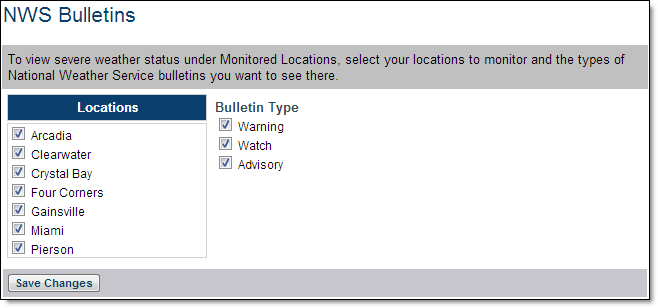
Select one or more locations to monitor.
Each location with a check mark will be monitored. All locations will
use the same settings. Note: Locations
do NOT need to be selected in the Location Monitoring pages for viewing
in the dashboard monitor.
Select the Bulletin Type.
This selection determines which bulletins must be issued before sending
a notification to the monitored locations page. Select any, or all of
the bulletin types.
Click Save Changes to store your settings.
The NWS Warnings, Watches and Advisories layers in the Weather Viewer
can also assist when monitoring bulletins.
WindMonitor
Within the Settings Menu tab click the Location Monitoring
Menu option and select the WindMonitor
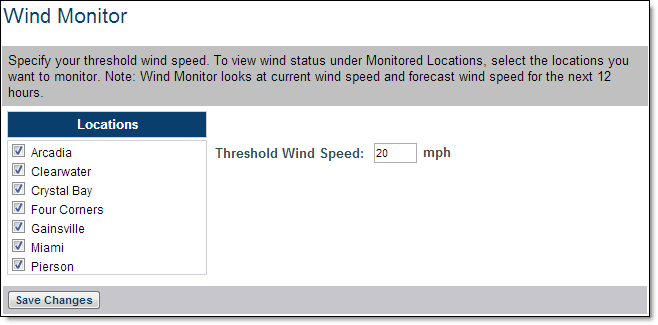
Select one or more locations to monitor.
Each location with a check mark will be monitored. All locations will
use the same threshold. Note:
Locations do NOT need to be selected in the Location Monitoring pages
for viewing in the dashboard monitor.
Set the Threshold Wind Speed.
Click Save Changes to store your settings.
The Surface Winds graphic and the wind speed/direction layer of the
Local Radar page can also assist in determining your wind scenario.