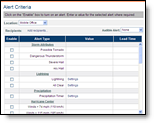
Remote Alerting (optional purchase)
Remote Alerting is an optional purchase.
|
|
Remote Alerting (optional purchase) |
If purchased, you can set alerts for your desktop and remote alerts for your mobile device or email to let you know when certain weather events are approaching or affecting your locations. For the remote alerting, each of your locations can be set to alert separate email or text message addresses. Email addresses may be group addresses to reach more employees.
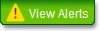
Alert criteria for individual fixed locations can be edited at any time. Updates made to the alert settings of your default location are not retroactive and will not affect the alert settings of previously created locations.
Alert criteria and recipient assignments for individual locations can be edited at any time. View the SmartPhone chapter of these help files for more details.
Select the criteria which when exceeded, will generate an alert in MxVision WeatherSentry Online® and cause the View Alerts button to flash red. If selected, an audible alarm will also be sounded on your desktop. All locations created will automatically use the alert criteria setting of your default location, therefore you may wish to set your default alert criteria prior to creating additional locations. Alert criteria and recipient assignments for individual locations can be edited at any time.
If you are under administrator control your Account Administrator will determine your alerting preferences.
If you are under administrator control your Account Administrator will determine your alerting preferences.
Within the Settings Menu, click the Alerts Menu option and the Alert Criteria submenu option.
Choose your Default location or another location to edit. Roaming locations are used in SmartPhone.
Select an Audible Alert. Audible
alerts are used on your PC but are not played in SmartPhone.
Note: You must have sound capability on your PC to play alarm sounds.
If you have selected an audible alarm and the test sound is not heard,
you may need to install Active X. Typically a banner appears across the
top of your screen with instructions.
Enable the alert types that you wish to receive. For some alert types you will need to enter one or more values. Each location may have its own criteria with the exception of Lightning settings.
Select a lead time between one and 12 hours in the future.
If you have purchased the Remote Alerting option you may use the Add recipients... link to assign recipients to this Location. If you are a SmartPhone and Roaming Alerting user your locations will automatically assign the roaming recipient as a recipient for alert notifications.
Click Save Changes to save the alert settings.
Alerts for your locations will continue to be generated even if you
are not signed in to MxVision WeatherSentry Online
Excessive alerts that add little additional value come from setting up alerts on too many locations, or setting up too many different types of alerts. Below are the alert rules that should be considered when setting your alert criteria.
A forecast alert resets when there
are two consecutive hours in which that condition is no longer in the
forecast.
Example: A temporary break of two hours or less in a forecasted precipitation
event will NOT cause an alert to be sent a second time. However, after
two hours with no precipitation in the forecast the event will be treated
as a new event and will generate an alert for the first occurrence.
When the forecast condition persists, the alert is not re-issued.
Observed alerts are reset when there are at least two consecutive hours in which that condition is not observed.
When the observed condition persists, the alert is not re-issued.

To view the alert status of your locations, click the View Alerts link. The tab will flash, and if selected an audible alarm will sound, when your criteria has been met. The View Alerts icon will continue to flash until the alert is archived or deleted. If an alert is not archived or deleted it will be automatically removed after five days.
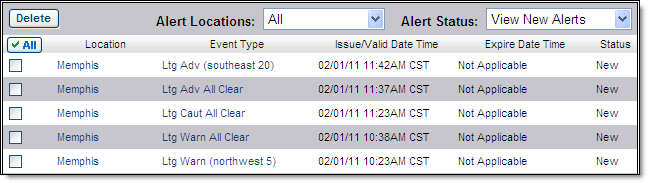
More details and options for each alert are available by clicking the link within the alert listing.

The alert detail provides additional information.
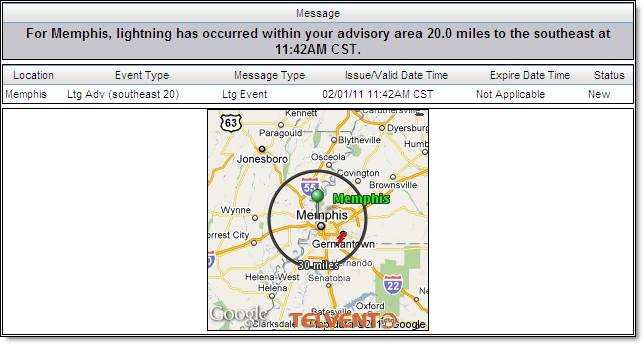
The detail is displayed along with three options:
|
|
Click Mark as Archived to archive an alert for future reference. An archived alert will remain available for up to two years. |
|
|
Click Delete to remove the alert from the list. |
|
|
After viewing an alert click Back to go back to the list of alerts. |
You can view a list of the archived alerts by selecting View Archived Alerts from the Alert Status menu. You can also choose to view only the new alerts or view all alerts.
Lightning strikes for roaming locations (while outside of a purchased lightning region) are not shown in the Weather Viewer of the online interface, therefore lightning alerts may be received online for roaming locations even when strikes are not visible. In addition, the roaming location may encounter numerous reporting sites along its route. Not all reporting sites provide the data needed for the complete set of alerting criteria, therefore in some areas some types of alerts may not be generated.
Note: When using the Lightning
and All Clear alerts you may receive up to six notices within the Alerts
screen for each event. The six notices are: advisory alert, caution alert,
warning alert, warning all clear, caution all clear and advisory all clear.
They will not always occur in that fashion or order, depending on where
lightning is occurring, as displayed in the graphic below.
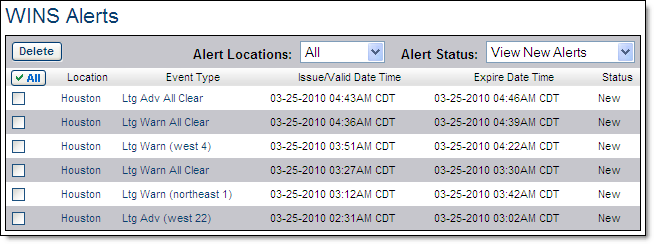
Storm attributes are not available in Global Editions at this time.
Storm attributes are detected by radar. Storm attribute alerts are only available within the continental US, with the exception of some Canadian locations located within the footprint of US radar.
|
Alert Type |
Description |
|
Possible Tornado |
Radar detected a circulation capable of producing a tornado approaching the selected location. |
|
Severe Thunderstorm |
Radar detected storm capable of producing damaging winds approaching the selected location. |
|
Severe Hail |
Radar detected a storm capable of producing hail with a diameter of 2.5 cm (1 inch) or greater approaching the selected location. |
|
Any Hail |
Radar detected a storm capable of producing hail of any size approaching the selected location. |
|
Alert Type |
User Defined Value |
Description |
|
Lightning |
Select a warning range and advisory range between 5 and 60 miles (8/96 km). Warning range default is 13 km (8 miles) and advisory range default is 48 km (30 miles). A 5 km (3 mile) warning range is allowed in the Airport Operations Edition. |
Lightning alerting is available within your purchased region and/or around your roaming location. Lightning data is an optional purchase. A warning is generated if lightning is detected within the selected warning range of the location. A lightning advisory is generated if lightning is detected within the set advisory range. The online interface cannot view strikes in the roaming coverage areas (unless they happen to fall within the purchased region), therefore alerts may be received for roaming locations even when lightning strikes are not visible. |
|
All Clear |
Select a time frame between 10 and 30 minutes. Default is 15 minutes. |
When no lightning is detected in your advisory range for the set amount of time, you will receive an advisory area all clear alert. Likewise when no lightning is detected in your warning range for the set amount of time you will receive a warning area all clear alert. |
PrecipTimer® data is not available in Global Editions at this time.
Precipitation alerts are generated by PrecipTimer® which uses US radar. Precipitation alerts are only available to US locations, with the exception of some Canadian locations located within the footprint of US radar.
|
Alert Type |
Value |
Description |
|
PrecipTimer® |
Any type of Precipitation, Rain only or Snow/Ice/Mix only. |
Precipitation is approaching the selected location based on the PrecipTimer® settings. |
Hurricane alerting is not available in Global Editions at this time.
|
Alert Type |
Description |
|
Winds > 119 km/h (74 mph) |
Winds in excess of 119 km/h (74 mph) have been detected at an observation site near the selected location. |
|
Winds > 185 km/h (115 mph) |
Winds in excess of 185 km/h (115 mph) have been detected at an observation site near the selected location. |
|
Alert Type |
User Defined Value |
Description |
|
Rain > |
Enter the probability percentage and amount |
Rain is forecast to occur within selected lead time. |
|
Snow/Ice/Mix > |
Enter the probability percentage and amount |
Snow/Ice/Mix is forecast to occur within selected lead time. |
|
Temp < |
Enter Temperature |
A temperature lower than the value you have entered has been forecast to occur within selected lead time. |
|
Temp > |
Enter Temperature |
A temperature higher than the value you have entered has been forecast to occur within selected lead time. |
|
Humidity < |
Enter a percentage of humidity |
Humidity of a lower percentage than the value you have entered has been forecast to occur within selected lead time. |
|
Humidity > |
Enter a percentage of humidity |
Humidity of a greater percentage than the value you have entered has been forecast to occur within selected lead time. |
|
Wind Speed and Direction > |
Enter wind speed and direction |
Wind Speed or Wind Gust of greater than the value entered from the Wind Direction entered has been forecast to occur within selected lead time. |
|
Feels Like < |
Enter Temperature |
Feels Like Temperature, temperature lower than the value entered, has been forecast to occur within selected lead time. Feels like temperature is generated using the wind chill if below 10°C (50°F). |
|
Feels Like > |
Enter Temperature |
Feels Like Temperature, temperature higher than the value entered, has been forecast to occur within selected lead time. Feels like temperature is generated using the heat index if over 21°C (70°F). |
Enable any, or all, of the three National Weather Service (NWS) bulletin categories (warnings, watches and/or advisories) to be alerted when a bulletin is issued for your county. Note that this will also include alerts for assets placed over marine zones as defined by the NWS. NWS alerts are available in the continental US, Alaska, Hawaii, and Puerto Rico.
|
Alert Type |
Description |
|
NWS Warnings - Community Based |
Enable all or none |
|
Tornado Warning |
Your location is included in the Area of Maximum Impact (AMI) for a tornado sited by spotters or detected by radar. |
|
Thunderstorm Warning |
Your location is included in the AMI for a thunderstorm with spotter or radar detected winds of 93 km/h (58 mph) or greater and/or hail 2.5 cm (1 inch) or greater. |
|
Flood/Flash Flood Warning |
Your location is included in the AMI where flash flooding is reported, precipitation estimates indicate flash flooding is likely, or dam/levee failure is imminent or occurring. |
|
NWS Warnings - County Based |
Enable all or none. |
|
Tornado Warning |
Tornado sited by spotters or detected by radar within the county. Tornado Warnings will flash on the Layered Map. |
|
Thunderstorm Warning |
Spotters report or radar detects winds of 93 km/h (58 mph) or greater and/or hail 2.5 cm (1 inch) or greater within the county. |
|
Flood/Flash Flood Warning |
Flash flooding is reported, precipitation estimates indicate flash flooding is likely, or dam/levee failure is imminent or occurring within the county. |
|
NWS Watches |
Enable all or none. |
|
Tornado Watch |
Conditions are favorable for tornadoes. |
|
Thunderstorm Watch |
Conditions are favorable for severe thunderstorms. |
|
Flash Flood Watch |
Conditions are favorable for flash flooding. Dam/levee failure is possible but not imminent. |
|
NWS Advisories |
Enable all or none. |
|
Blowing Snow Advisory |
Widespread or localized blowing snow reducing visibilities to 400 m (¼-mile) or less and winds are less than 56 km/h (35 mph). |
|
Fog Advisory |
Widespread or localized fog reducing visibilities to 400 m (¼-mile) or less. |
|
Blizzard Advisory |
Blizzard conditions expected. Blizzard conditions are defined as the following for at least three hours: sustained wind or frequent gusts of 56 km/h (35 mph), falling or blowing snow, and visibility frequently 400 m (¼-mile) or less. |
|
Snow Advisory |
Snow accumulation meeting or exceeding locally defined criteria expected within next 24 hours. |
|
Freezing Rain Advisory |
Ice accumulations expected to meet or exceed locally defined criteria. |
|
Winter Weather Advisory |
More than one winter weather hazard meeting or exceeding locally defined criteria is expected. |
|
Wind Chill Advisory |
Wind chill temperatures reaching or exceeding locally defined criteria are expected. |
|
Frost/Freeze Advisory |
Temperatures forecast to reach between .5 and 2°C (33 and 36°F) for a Frost Advisory and 0°C (32°F) or less for Freeze Advisory. |
|
High Wind Advisory |
Sustained winds of 64 km/h (40 mph) or greater for at least one hour or sustained winds of 93 km/h (58 mph) or greater for any period. Winds are not associated with severe local storms. |
|
Heat Advisory |
Heat index values reach or exceed locally defined criteria for at least two days. |
Enable any, or all, of the three MeteoAlarm categories (very dangerous, dangerous and/or potentially dangerous) to be alerted when an alarm is issued for your region. Alarms issued for Today, Tomorrow or All Reports (both today and tomorrow) may be selected. Note that all MeteoAlarm types are not available from all countries.
|
Alert Types |
||
|
Wind |
Extreme High Temperature |
Forestfire |
|
Snow/Ice |
Extreme Low Temperature |
Avalanches |
|
Thunderstorms |
Coastal Event |
Rain |
|
Fog |
|
|
|
Alert Types |
User Defined Value |
Description |
|
Fog |
None |
Fog reported at an observation site near the selected location. |
|
Thunderstorm |
None |
Thunderstorm reported at an observation site near the selected location. |
|
Freezing Precip |
None |
Any type of freezing precipitation is reported at an observation site near the selected location. |
|
Rain |
None |
Rain reported at an observation site near the selected location. |
|
Snow |
None |
Snow reported at an observation site near the selected location. |
|
Hail |
None |
Hail reported at an observation site near the selected location. |
|
Visibility < |
Select distance |
Visibility of less than the selected value reported at an observation site near the selected location. |
|
Ceiling < |
Enter height |
Height of the first broken cloud layer reported at an observation site near the selected location. |
|
Wind Chill < |
Enter temperature |
Wind chill less than the entered value reported at an observation site near the selected location. |
|
Humidity < |
Enter humidity in percentage |
Humidity less than the entered value reported at an observation site near the selected location. |
|
Humidity > |
Enter humidity in percentage |
Humidity greater than the entered value reported at an observation site near the selected location. |
|
Heat Index > |
Enter temperature |
Heat Index greater than the entered value reported at an observation site near the selected location. |
|
Temp < |
Enter temperature |
Temperature less than the entered value reported at an observation site near the selected location. |
|
Temp > |
Enter temperature |
Temperature greater than the entered value reported at an observation site near the selected location. |
|
Wind Speed and Direction> |
Enter wind speed and direction |
Wind Speed greater than the entered value reported at an observation site near the selected location. |
Remote Alerting is an optional purchase. Contact your sales representative for details.
Your mobile device can receive alerts for fixed locations which are generated from the criteria set in the Alert Criteria page. You may use any device that can receive an email or text message including cellular phones, alphanumeric pagers, and desktop email. Recipients can be assigned to each alert location.
Within accounts under administrator control the setup process is available only to the Account Administrator.
You may create as many recipients as you like. To create a roaming recipient view the SmartPhone chapter in these help files.
Click the Manage Recipients submenu option under the Alerts Menu option.
Click the New button below the Recipient list.
Enter an unique name for the device in the Recipient text field.
Select the Recipient Type; mobile phone or email.
Sending text messages via SMS Gateway is optional.
Enter the mobile phone number and select the provider.
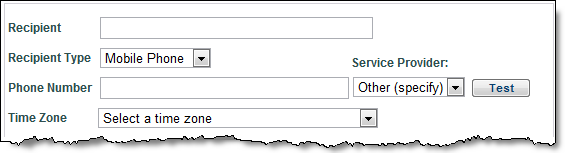
OR
Enter the email address. A group email address is permissible.
Always test your mobile/email address by clicking the
Test button. You can do this at any time, even before saving this recipient
listing.
You should receive a test email from accountsetup@telventdtn.com.
Select the time zone for the location from the Time Zone drop down menu.
Select either the No Quiet Period or Specify Quiet Period
radio button.
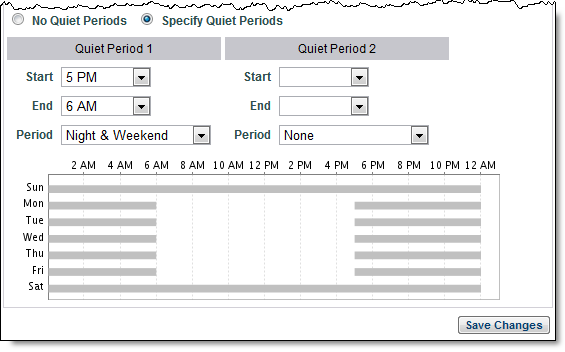
If Specify Quiet Period is selected, set the starting and ending times for up to two quiet periods. Then select the period (daily (Sun-Sat), weekday (Mon-Fri), weekend (Sat/Sun), night and weekend, day of the week) from the Period drop down menu. In this example alerts will only be received between 6AM and 5PM, Monday - Friday.
Click the Save Changes button.
If necessary, click Delete to remove a highlighted recipient.
Select recipients from the Add Recipients link in the Alert Criteria screen. When the criteria is met an email or text message will be sent to all recipients assigned to the location. The alert will also be viewable under the View Alerts button within the MxVision WeatherSentry Online® interface.