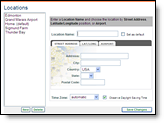
Setting locations for your assets allows you to access weather information
for those locations quickly and easily. You are able to set and maintain
up to six locations unless you are authorized for more. Your created locations
are used in the Weather Viewer, alerts and the location monitoring features
of Lightning Manager
|
|
One of the locations you have created can be set as your default. Your default location will be used as the default for alert criteria settings and your daily forecast email. Alert criteria and recipient assignments for individual locations can be edited at any time.
|
User Tip: Observed data will be provided by the surface observation
site closest to your location. Forecast data will be provided by the forecast
point closest to your location. Lightning Manager
|
If you are under administrator control your Account Administrator will create your locations.
This method is currently available only for North American addresses. Global capabilities will be added in future releases.
Click the Settings Menu tab.
![]()
Click the Locations Menu option.
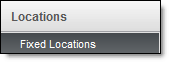
You will be re-directed to the Locations page.
Click the New button to add a location. If you do not
request a new location the currently selected location will be modified.
![]()
The interface defaults to the Street Address tab.
Enter a unique name in Location Name. Set as the default
location, if desired.
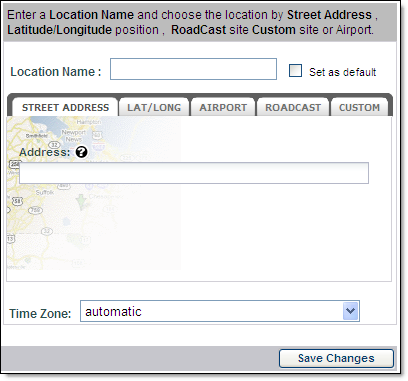
Begin entering the street address of your location.
When the address is found, select it from the list.
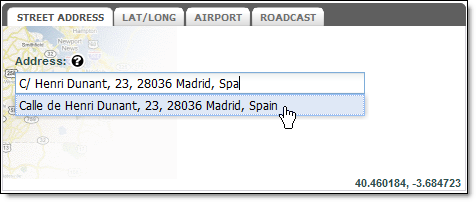
Note: The interface may reformat the address.
Select Automatic or the time zone of your choice from the Time Zone drop down menu.
Click Save Changes.
This method is currently available only for North American addresses. Global capabilities will be added in future releases.
Click the Settings Menu tab.
![]()
Click the Locations Menu option.
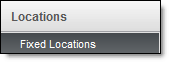
You will be re-directed to the Locations page.
Highlight an existing location.
Edit the location information.
Save your changes.
Click the Settings Menu tab.
![]()
Click the Locations Menu option.
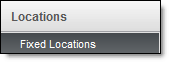
You will be re-directed to the Locations page.
Highlight an existing location.
Click the Delete button.
![]()
Save your changes.