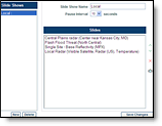
Slide Shows are an optional service. Contact your sales representative for more details.
MxVision WeatherSentry Online
|
|
Slide shows are easy to setup, compatible with large screens or projections and they update automatically. There is no software to install. If you are under administrator control your Account Administrator will create your slide shows and set preferences.
|
Multipanel Slide Show Requirements Chrome (with no extensions installed), Mozilla Firefox 3 or higher (with NO plugins), or Internet Explorer 8 or higher is required when using the multipanel slide show option. The multipanel slide show is not supported in Internet Explorer 7. We suggest using Chrome or upgrading your IE browser. Single Panel Slide Show Requirements Chrome (with no extensions installed), Mozilla Firefox 3 or higher (with NO plugins), or Internet Explorer 7 or higher is required when using the Slide Show option. Note that IE7 is nearing end of life. Optimal Viewing For best results turn off your screen saver when playing a slide show.
|
A slide show will always be updated with the most current data.
Select the Settings Menu tab.
![]()
Select the Slide Show Settings Menu option.
![]()
Click the New button found below the Slide Shows list.
![]()
In the Slide Show Name text field type a name for your
show.
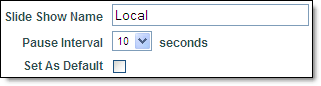
Set the Pause Interval.
The Pause Interval is the number of seconds a graphic, or the last
frame of an animated graphic, will remain on the screen before advancing
to the next slide. A five second pause is the shortest available.
Enable the Set As Default option if desired. Only one slide show can be set as the default.
Click the Save Changes button.
![]()
Select the Settings Menu tab.
![]()
Select the Slide Show Settings Menu option.
![]()
Select the slide show to edit from the Slide Shows list.
You may change the name, pause interval and default setting of the selected slide show.
Highlight a slide to be manipulated from the Slides list.
Re-order the slides using the arrows:
|
|
Move the slide up in the list order. |
|
|
Move the slide down in the list order. |
Delete a slide:
|
|
Click the X to delete a slide. |
Preview a slide:
|
|
Click the camera to preview a slide. |
When your modifications are complete click the Save Changes button.