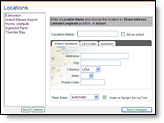
Setting locations for your assets allows you to access weather information
for those locations quickly and easily. You are able to set and maintain
up to six locations (unless additional locations have been purchased).
Your created locations are used in the Dashboard, the Local Radar page,
alerts and the location monitoring features of NWS Bulletins, PrecipTimer
|
|
One of the locations you have created can be set as your default. Your default location will be used as the master template for alerts, on the Dashboard, and for your daily forecast email. If you are under administrator control your Account Administrator will create your locations.
All locations created will automatically use the alert criteria setting of your default location, therefore for the sake of efficiency, you may wish to set your default alert criteria prior to creating additional locations. Alert criteria and recipient assignments for individual locations can be edited at any time.
|
User Tip: Observed and forecast data will be provided by the surface
observation site closest to your location. However, PrecipTimer
|
Click the Settings Menu button.
![]()
Click the Locations Menu option.
You will be re-directed to the Locations page.
Click the New button.
![]()
Enter a unique name in Location
Name. Set as the default location, if desired.
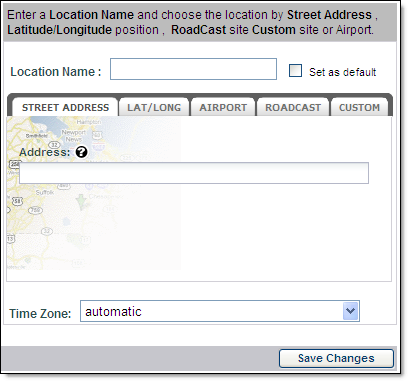
Select the Street Address,
Lat/Long or Airport tab and complete the requested fields.
Some editions may also include RoadCast
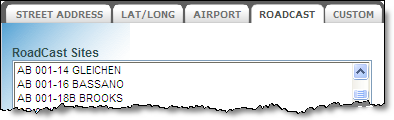
Select Automatic or the time zone of your choice from the Time Zone drop down menu.
Enable the Observe Daylight Savings Time option, if appropriate.
Click Save Changes.
Observed and forecast data will be provided by the surface observation
site closest to your location. However, PrecipTimer
This method is currently available only for North American addresses. Global capabilities will be added in future releases.
Click the Settings Menu button.
![]()
Click the Locations Menu option.
You will be re-directed to the Locations page.
Click the New button to add
a location. If you do not request a new location the currently selected
location will be modified.
![]()
The interface defaults to the Street Address tab.
Enter a unique name in Location
Name. Set as the default location, if desired.
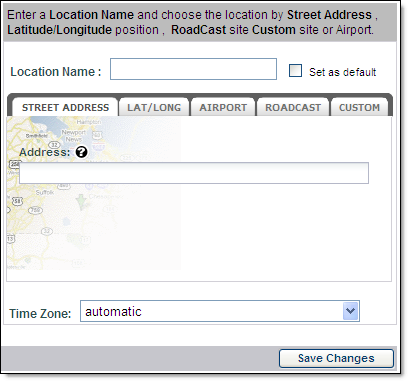
Enter the street address of your location. When the address appears as an option, select it from the dropdown.
Select Automatic or the time zone of your choice from the Time Zone drop down menu.
Enable the Observe Daylight Savings Time option, if appropriate.
Click Save Changes.
Click the Settings Menu button.
![]()
Click the Locations Menu option.
You will be re-directed to the Locations page.
Click the New button to add
a location. If you do not request a new location the currently selected
location will be modified.
![]()
Enter a unique name in Location Name. Set as the default location, if desired.
Select the Lat/Long tab.
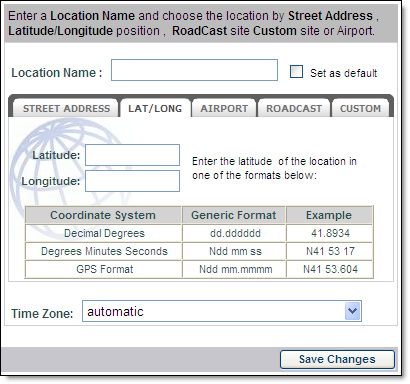
Enter the Latitude and Longitude of your location using one of the three formats displayed.
Select Automatic or the time zone of your choice from the Time Zone drop down menu.
Enable the Observe Daylight Savings Time option, if appropriate.
Click Save Changes.
Click the Settings Menu button.
![]()
Click the Locations Menu option.
You will be re-directed to the Locations page.
Click the New button to add
a location. If you do not request a new location the currently selected
location will be modified.
![]()
You may enter a name for the location. If no name is entered the airport ID will automatically be used.
Select the Airport tab.
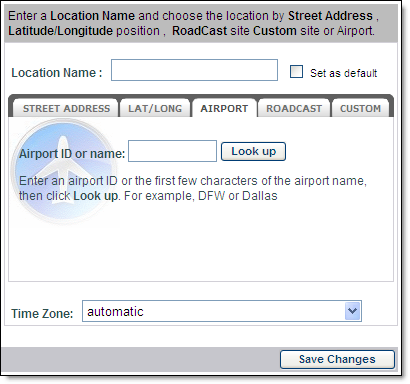
Enter the airport name or ID.
Click the Look up button.
Select Automatic or the time zone of your choice from the Time Zone drop down menu.
Enable the Observe Daylight Savings Time option, if appropriate.
Click Save Changes.
Select the Settings Menu option.
![]()
Click the Locations Menu option.
You will be re-directed to the Locations page.
Highlight the location to
be modified.

Update the location information.
Click the Save Changes button.