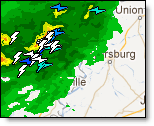
Lightning data is an optional purchase. Contact your sales representative for more details.
|
|
Both ground and cloud lightning strokes are available. Enable the Lightning layer to view the data. Only lightning data within your purchased region, depicted by the gold dotted box, will be displayed. Stroke data around your roaming location is not shown in the desktop software, and must be viewed within your SmartPhone App.
Not all cloud lightning strokes will be counted or displayed. Cloud lightning (both in-cloud and cloud-to-cloud) is significantly more difficult to detect. Only a fraction of cloud lightning activity will be displayed. However, this is still enough data to warn you of approaching thunderstorms. Lightning data is updated each minute.
To view preferences hover over the small arrow next to lightning in the Layer Settings menu.
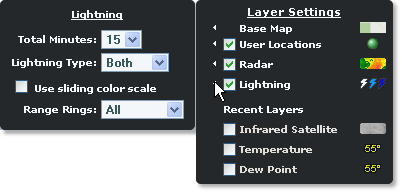
Here, you are able to set the Total Minutes (5 - 60) of data to display. Select ground, cloud or both types of data to view. You may also enable the sliding color scale and/or range rings.
To view the available preferences for the lightning layer, click the preferences arrow next to the lightning stroke image in Layer Settings. Only strokes which occurred within your Total Minutes setting will be displayed on your map. Color is used to indicate the age of the lightning stroke.
To view the lightning legend, hover over the lightning symbol in Layer Settings.
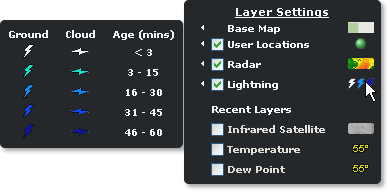
The legend will reflect your settings.
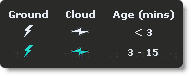
If your stroke age is set at 15 minutes, and you have NOT selected the sliding color scale, the colors will be spread across all 60 minutes of available data. Therefore the three darker blue colors will never be displayed.
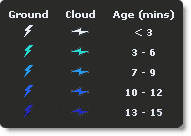
If your stroke age is set at 15 minutes (the default is 15 minutes) and you have turned on the sliding color scale option, the five stroke colors will be spread evenly across your 15 minutes of data, as depicted in the example above.
Note: Stroke ages set to less than 15 minutes will not show all five stroke colors.
In the Energy, Wind Energy and Utility editions ground lightning symbols can be set to vary in size by amplitude.
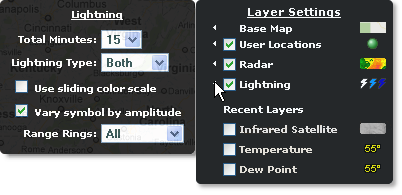
Place a check in the box to use this function.
To view display options for the lightning layer, click the preferences arrow. Select the Range Rings drop down menu to choose All, Monitored or None.
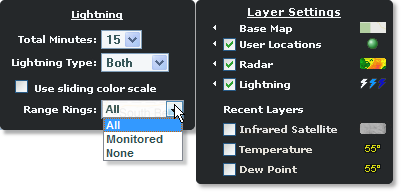
The purchased lightning region is enclosed by a gold dashed box on your map. In the below example All range rings have been enabled. The locations of Arcadia, Clearwater, Crystal City, Four Corners and Pierson fall within the purchased lightning region and are therefore active locations.
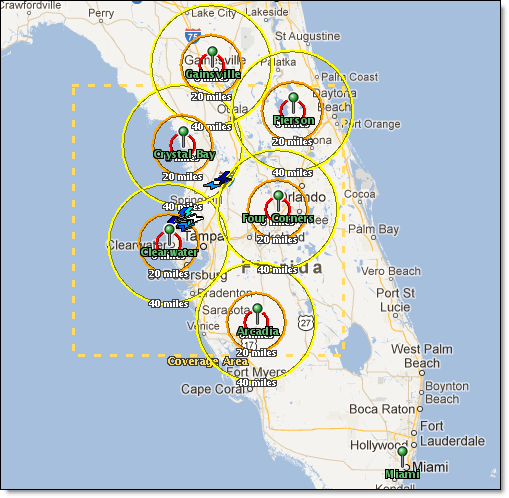
Note that if the advisory range of a location falls partially within the purchased lightning region, such as Gainesville, range rings will be displayed - however the location itself is outside of the purchased region and is therefore inactive. Lightning strokes are not counted for inactive locations. A location, such as Miami, which is a greater distance from the purchased lightning region than the set advisory range, will never show range rings.
The enabling of Monitored locations allows you to view range rings around only those locations which have been selected in the Monitored Locations setup.
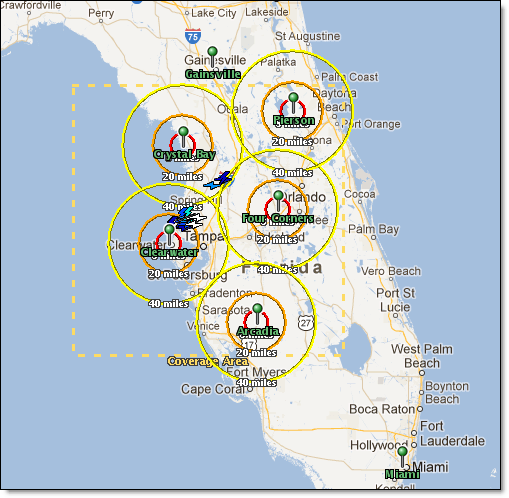
Only locations which fall within the purchased lightning region can be monitored. Inactive locations cannot be selected for monitoring.
To view additional details about a lightning stroke, hover over the symbol with your cursor.
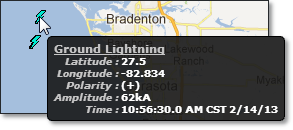
If you are under administrator control you are able to change the lightning layer preferences temporarily. With each new session all of your Account Administrator lightning layer preferences will return.
Lightning data will only be displayed for the area you purchased. Contact your sales representative for more information.
DISCLAIMER: Experience has proven that the timeliness, resolution and manner in which lightning data is displayed does not solely support the effective or reliable use of the data in making decisions of an immediate or short term nature that involve the safety of personnel or material. Any such applications or similar uses by customers are done at the risk of the user and are neither condoned nor recommended by Schneider Electric, Vaisala or Vaisala's suppliers.