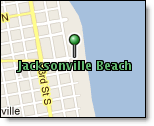
When your cursor is positioned over any one of the Menus they become visible, however after a period of inactivity the Menus will again become transparent. If you move your cursor off of the function menu it will become transparent more quickly.
|
|
Use this method to quickly add a location to your layered map. To edit a location or create a location using exact parameters, such as Latitude and Longitude or Airport code, view the My Locations page.
From the Locations Menu, select Add Location.
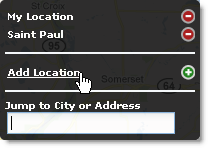
The popup will appear over the center of your screen.
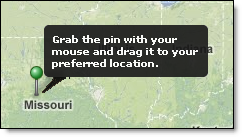
Drag the marker and place the X over your desired location.
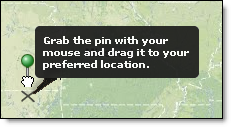
Name your location.
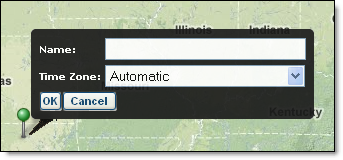
Choose your time zone or select Automatic from the Time Zone drop down menu.
Click OK.
Hover over the Locations Menu.
Click the location to bring into view.
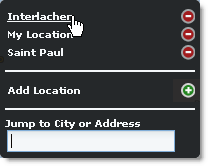
The map will slide to the selected location. The zoom level and selected layers will not change.
Hover over the Locations Menu.
Type an address or city in the text field.
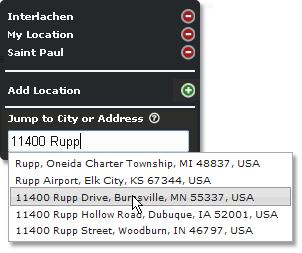
Choose the correct address from the available selections.
The map will slide to the address and the zoom level will change appropriately. The selected layers remain constant.
Hover over the Locations Menu.
Click the location to be deleted.
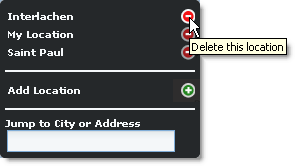
The location is permanently deleted from your location list.
Users of MxVision WeatherSentry