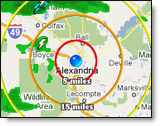
MxVision
WeatherSentry
MxVision WeatherSentry
|
|
The MxVision WeatherSentry
|
|
|
|
|
Sign out of your SmartPhone App. |
|
|
Jump to your Roaming Location. |
|
|
Open the locations screen. |
With MxVision WeatherSentry
Name your iPhone according to vendor instructions. You are able to change the name at any time, using the same vendor instructions.
Login to MxVision WeatherSentry
A User
Acceptance of GPS Coordinates will appear, you must accept the conditions
in order to view roaming locations.
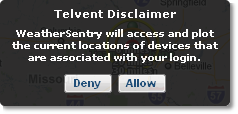
If asked, allow the App to
initiate your GPS tracker.
The App will note your GPS location and automatically create a roaming
location using your device name. Your location is monitored and updated
every five minutes in the Weather Viewer of MxVision WeatherSentry Online
Instructions for creating a location from within your MxVision WeatherSentry
Online
Tap
the Locations icon.
![]()
Within
the Locations screen, tap the Add button.
![]()
To
create a fixed location at your current GPS, tap Use Current Location.
The location name, address and latitude and longitude of your position
will be populated.
![]()
You may edit the name and/or address fields prior to saving the location.
Tap
the Done button.
![]()
Tap
the Locations icon.
![]()
Within
the Locations screen, tap the Add button.
![]()
The
screen defaults to the address page.
![]()
Name
the location.
![]()
Add
the address.
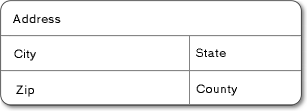
Tap
the Done button.
![]()
Tap
the Locations icon.
![]()
Within
the Locations screen, tap the Add button.
![]()
Type
a name for the location.
![]()
Tap
Latitude & Longitude to add the coordinates.
![]()
Tap
the Done button.
![]()