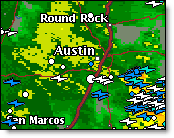
Lightning amplitude symbol variations are available in
the Energy, Wind Energy and Utility editions of MxVision
WeatherSentry Online
|
|
|
Both ground and cloud lightning strokes are available as layers under the Local Radar Menu option. Enable the Lightning layer to view the data. Only lightning data within your purchased region, depicted by the gold dotted box, will be displayed.
Not all cloud lightning strokes will be counted or displayed. Cloud lightning (both in-cloud and cloud-to-cloud) is significantly more difficult to detect. Only a fraction of cloud lightning activity will be displayed. However, this is still enough data to warn you of approaching thunderstorms.
Within the Energy, Wind Energy and
Utility editions of MxVision WeatherSentry Online
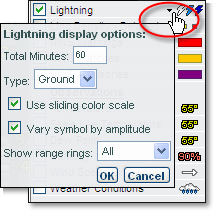
You are able to set the Total Minutes (5 - 60 minutes) of data to display and the type of data; ground, cloud or both. The ground lightning symbols may be varied by size according to their amplitude. You may also enable the sliding color scale and/or range rings.
To view display options for the lightning layer, click the small arrow next to the lightning stroke image in the layers menu. Only strokes which occurred within your Total Minutes setting will be displayed on your map. Color is used to indicate the age of the stroke.
Hover over the lightning symbol in the Layer Menu to view the lightning legend.
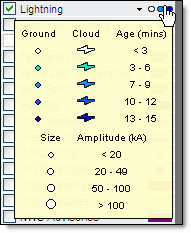
The legend is dynamic and will reflect your settings. If your stroke age is set at 15 minutes (the default is 15 minutes) and you have turned on the sliding color scale option, the five stroke colors will be spread evenly across your 15 minutes of data, as shown above.
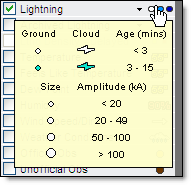
If your stroke age is set at 15 minutes, and you have NOT selected the sliding color scale, the three darker blue colors will never be displayed.
Note: Stroke ages set to less than 15 minutes will not show all five stroke colors.
To view display options for the lightning layer, click the small arrow next to the lightning stroke image in the layers menu.
|
Selection |
Definition |
|
All |
All custom locations having ranges which fall completely or partially within the purchased lightning region are encircled with range rings. A location which is a greater distance from the purchased lightning region than the set advisory range will never show range rings. |
|
Monitored |
When selecting Monitored locations you will see range rings around only those locations which have been selected in the Monitored Locations setup AND fall completely or partially within the purchased lightning region. |
|
None |
No range rings are shown. |
Note: The display of range rings does not necessarily mean the location is actively counting strokes.
![]()
Click the Get Details icon and hover over any displayed strike to view additional information, including amplitude and polarity.
![]()
Select the Play icon to animate lightning data. The full 60 minutes of available data will animate. Lightning and radar can be animated together. Due to the difference in update frequency you may see one additional lightning frame when animated with radar. This last frame will always include up-to -the-minute data. To improve performance, while animating, lightning strikes will appear white regardless of age.
If you are under administrator control you are able to change the lightning layer preferences temporarily. With each new session all of your Account Administrator lightning layer preferences will return.
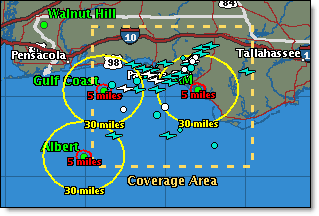
The purchased lightning region is depicted by the gold dashed box. If the advisory range of a location does not at least touch the purchased lightning region it will never display range rings as depicted by the Walnut Hill location in the example above.
To be counted, lightning strokes must be within the purchased region AND within the advisory or warning range of an active location. Therefore, in this example, the western edge of the Gulf Coast advisory ring (outside of the purchased region) will not be monitored and will not be included in stroke counts.
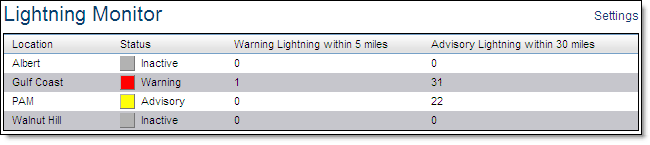
When the latitude and longitude of a location falls outside of the purchased
lightning region, as depicted by the Albert location, it is said to be
inactive. No lightning strokes will be counted for an inactive location.
Locations outside of the lightning coverage area will also be shown as
inactive within Lightning Manager
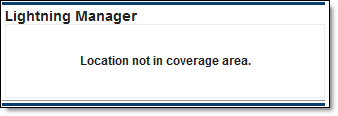
View the Location
Monitoring page for Lightning Manager
Lightning regions available:
Custom region - radius based
US National
Canadian National
North America
Lightning data will only be displayed for the area you purchased. Contact your sales representative for more information.
DISCLAIMER: Experience has proven that the timeliness, resolution and manner in which lightning data is displayed does not solely support the effective or reliable use of the data in making decisions of an immediate or short term nature that involve the safety of personnel or material. Any such applications or similar uses by customers are done at the risk of the user and are neither condoned nor recommended by Telvent, Vaisala or Vaisala's suppliers.