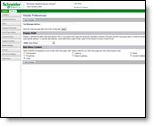
MxVision
WeatherSentry Mobile
MxVision WeatherSentry Mobile
|
|
You can customize the content for your dashboard and choose display
settings for MxVision WeatherSentry Mobile
On your PC access the Mobile Setup interface. Click the Mobile Settings Menu option to access the Mobile Preferences page. Here you can set your preferences for using your mobile product.
|
|
Most Mobile users have a Mobile Setup interface in which
locations and location monitoring is setup separately from MxVision WeatherSentry
Online The Mobile Setup interface for both locations and location
monitoring is identical to the process used in all editions of MxVision
WeatherSentry Online |
|
|
Newer Mobile users (2009/03/02 release) will find the
Mobile Menu option within the Settings Menu of MxVision WeatherSentry
Online |
Address and Link: For convenience
you can send yourself a text message containing the link to MxVision WeatherSentry
Mobile
Display Width: Set the size of your display in Display Width. You can either select Auto Detect or override auto detect and choose your screen width based on the variety of cell phone or PDA you use.
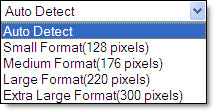
Main Menu Content: Customize your mobile dashboard by selecting any of the options listed under Main Menu Content. The data images will appear on the dashboard of your mobile product. You can include any or all of the options, however the more options you add to the dashboard, the longer it will take to load. The graphics viewed on the dashboard are intended to be a quick overview of your weather data. You will still have the ability to select a link from the Main page to view a more detailed data display.
On your PC access the Mobile Setup interface. Click the Mobile Settings Menu option to access the Preferences page. The products listed can be selected for display on your Mobile Dashboard.
|
View summary of active National Weather Service bulletins with color-coded graphic. NWS Bulletins are not available for Canadian locations. | |
|
Receive lightning data centered around your selected location.
Uses the criteria set within the Lightning Manager | |
|
Current radar image centered on your selected location. | |
|
Current radar image including lightning strokes, centered on your selected location. | |
|
Monitors if precipitation is occurring or approaching your
selected location along with the starting and ending times. Uses the criteria
set within the PrecipTimer | |
|
|
Current conditions at your selected location. |
|
|
Forecast for the selected location for the next three hours. |
![]() When you have made your Mobile Dashboard selections,
click Save Changes. If you exit without saving your changes your new settings
will be lost.
When you have made your Mobile Dashboard selections,
click Save Changes. If you exit without saving your changes your new settings
will be lost.
MxVision WeatherSentry Mobile
Password Help is available for your Mobile login. When used, an email is sent to the email address that you provided at the time of purchase. No text message is sent to your cell phone.
|
User Tip: You can send a text message with the link to MxVision WeatherSentry
Mobile
|
Open the Web browser on your mobile device.
Select the option to enter a Web address. This is typically the Go to URL, Open Page, or Go to address option. Refer to the user guide that accompanied your device to determine the correct option.
Enter http://mx.dtn.com. You may add this page to your favorites on your device for easy access.
Enter your username and password in the sign in page. For future visits you will be automatically logged in and sent directly to the main page. However cookies must be enabled on your device for auto log in to work.
The Main page will appear.
Navigation methods will vary depending on the mobile device you are using.
|
|
Most cell phones have a Navigation Key. This is a central button that allows the user to move up, down, left and right through the menus on the screen. |
|
|
Many cell phones will allow you to select the number of a link from the keypad. |
|
|
PDAs and Smart devices can often use multiple methods of navigation, including a Navigation Pen and touch screen. |
The Main page of your MxVision WeatherSentry Mobile
Click each of the links to learn more about the product.
To return to the Main page, click the Main link found at the bottom of each screen.